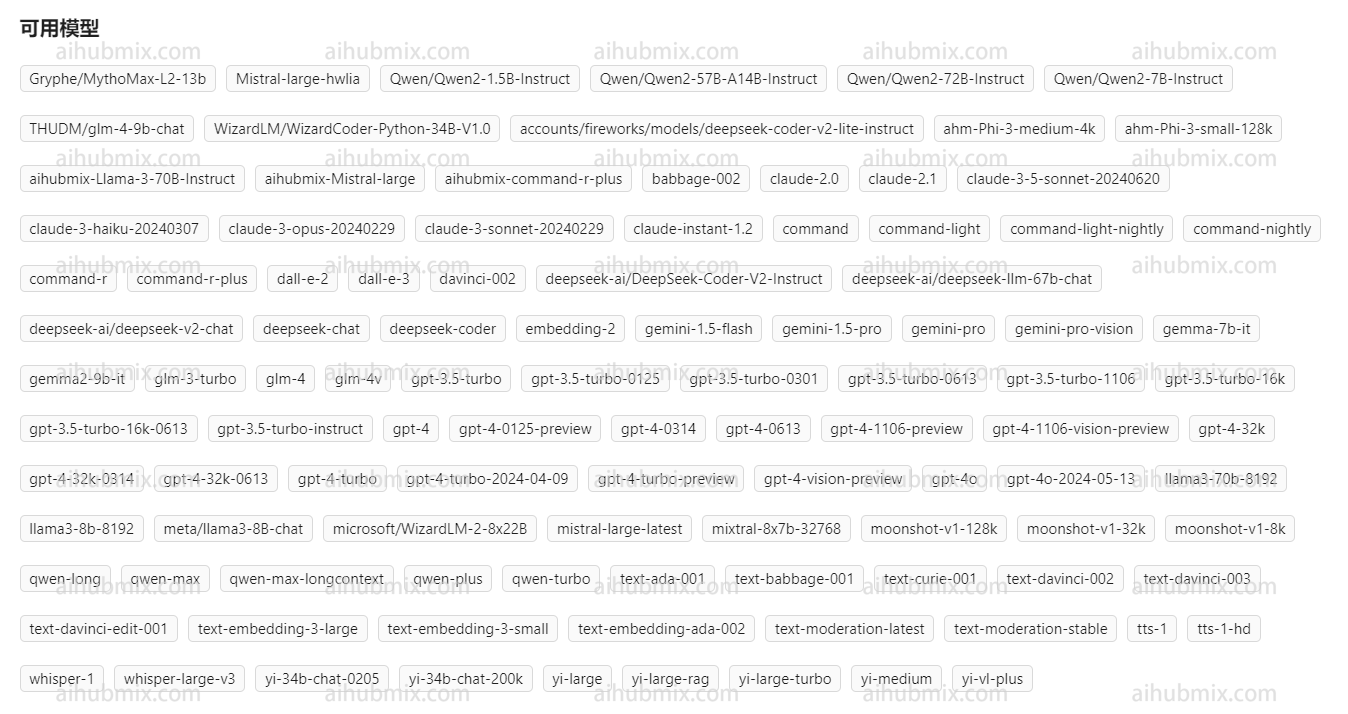How to Use Non-OpenAI Models on Our Platform
How It Works
Our platform uses the OpenAI model API as a standard interface to aggregate multiple non-OpenAI models, including but not limited to Google's gemini-pro and Claude3. To use a non-OpenAI model, simply change the model name just as you would when calling an OpenAI model. You can find the available model names in the settings page of our website.
Using in Applications - Lobe Chat Example
Typically, the API key provided by our website only allows access to OpenAI models (such as GPT-3.5).
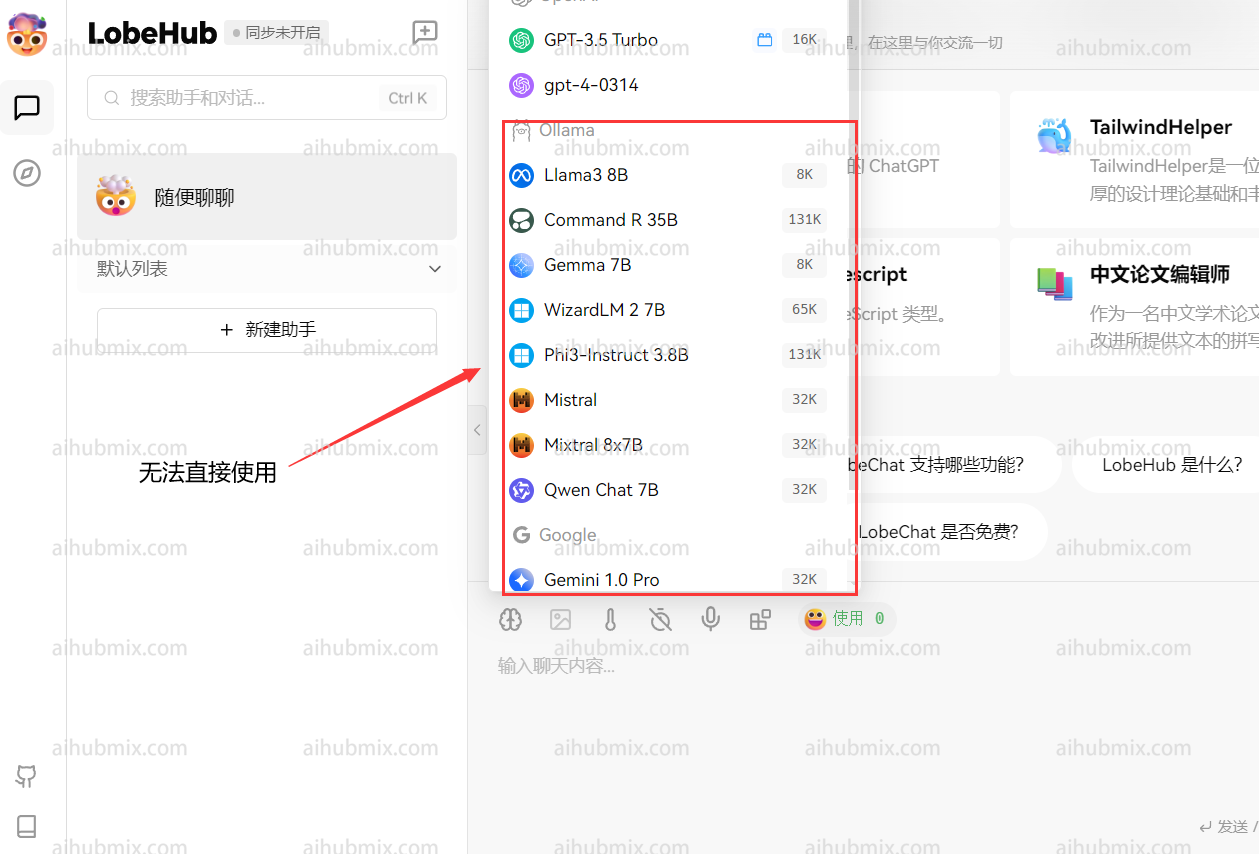
To use our aggregated models, you can add a custom model name. Here's how:
- Open the settings interface and find the "Model List" section.
-
- Go to the settings page on our website and locate the model list.
- Copy the name of the model you want to use (e.g., gemini-pro or claude-3-opus-20240229).
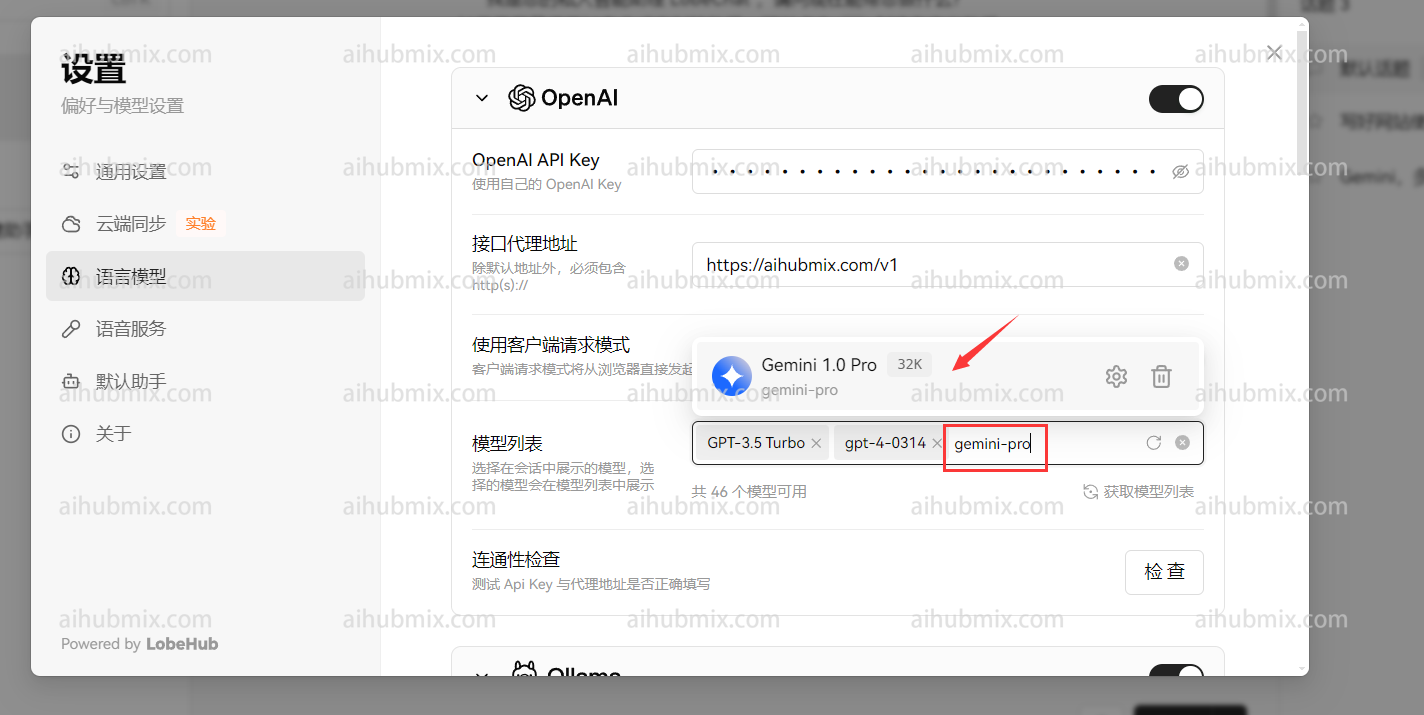
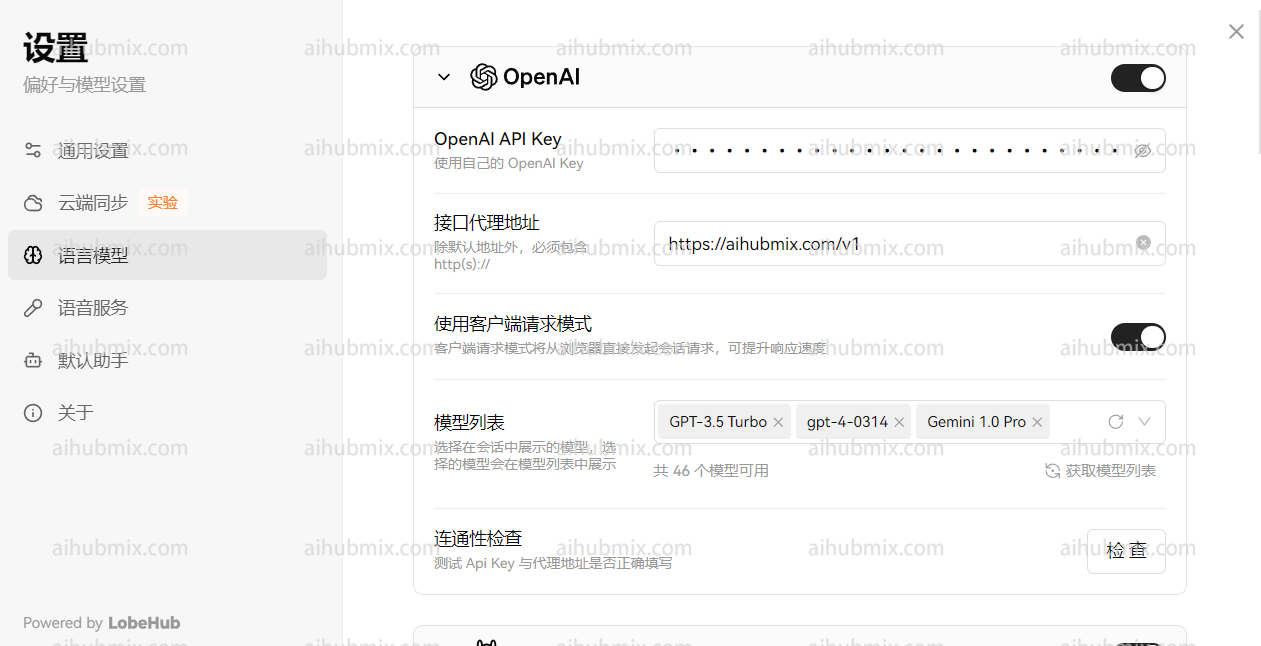
-
- Enter the desired model name and select it.
- Confirm that the manually added model appears below the OpenAI section.
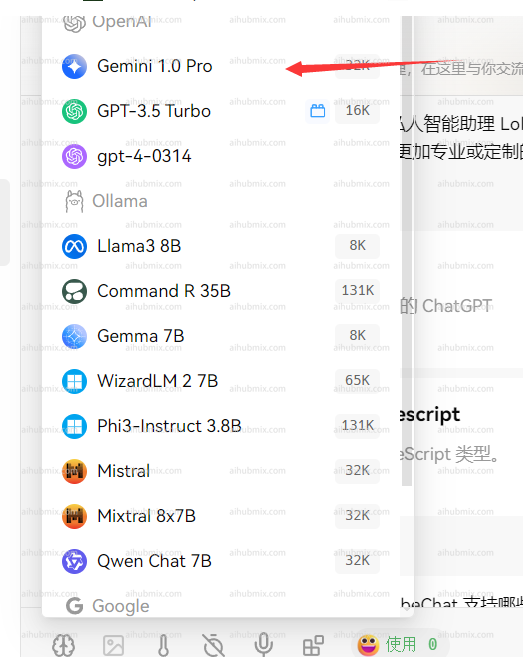
- Select the model you want to use from the OpenAI section (e.g., gemini-pro). The result should look like this:
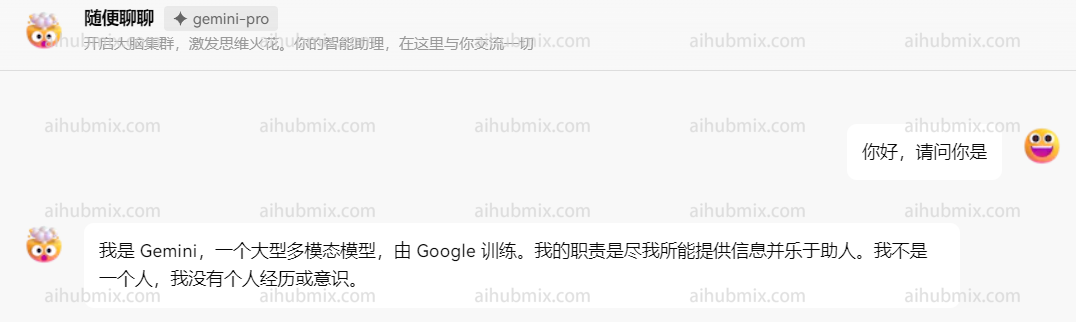
Developer Integration - Official Library Example
Here's an example of how to use our API with the official Python library:
from openai import OpenAI
client = OpenAI(
# Replace this with the API key you received from aihubmix
api_key="sk-xxx",
# Replace the official API endpoint with the aihubmix entry point
base_url="https://aihubmix.com/v1"
)
chat_completion = client.chat.completions.create(
messages=[
{
"role": "user",
"content": "Say this is a test",
}
],
model="claude-3-opus-20240229",
)
print(chat_completion)
Special Case: Next Web Client
If you're using the Next Web client, make sure you've upgraded to the latest version (v2.13.0). This version introduces a new way to add custom models:
-
Entering a custom model name:
- The Next Web client automatically determines the model provider based on the input model name. However, the API key from our website is only compatible with the OpenAI interface.
- When entering a custom model name, use the format: "+'desired model name'@OpenAI".
- For example, to use the gemini-pro model, enter: "+gemini-pro@OpenAI".
- This method manually directs the model provider to OpenAI.
-
Confirming your selection:
- On the model selection screen, confirm that your manually added model (OpenAI) appears at the bottom.
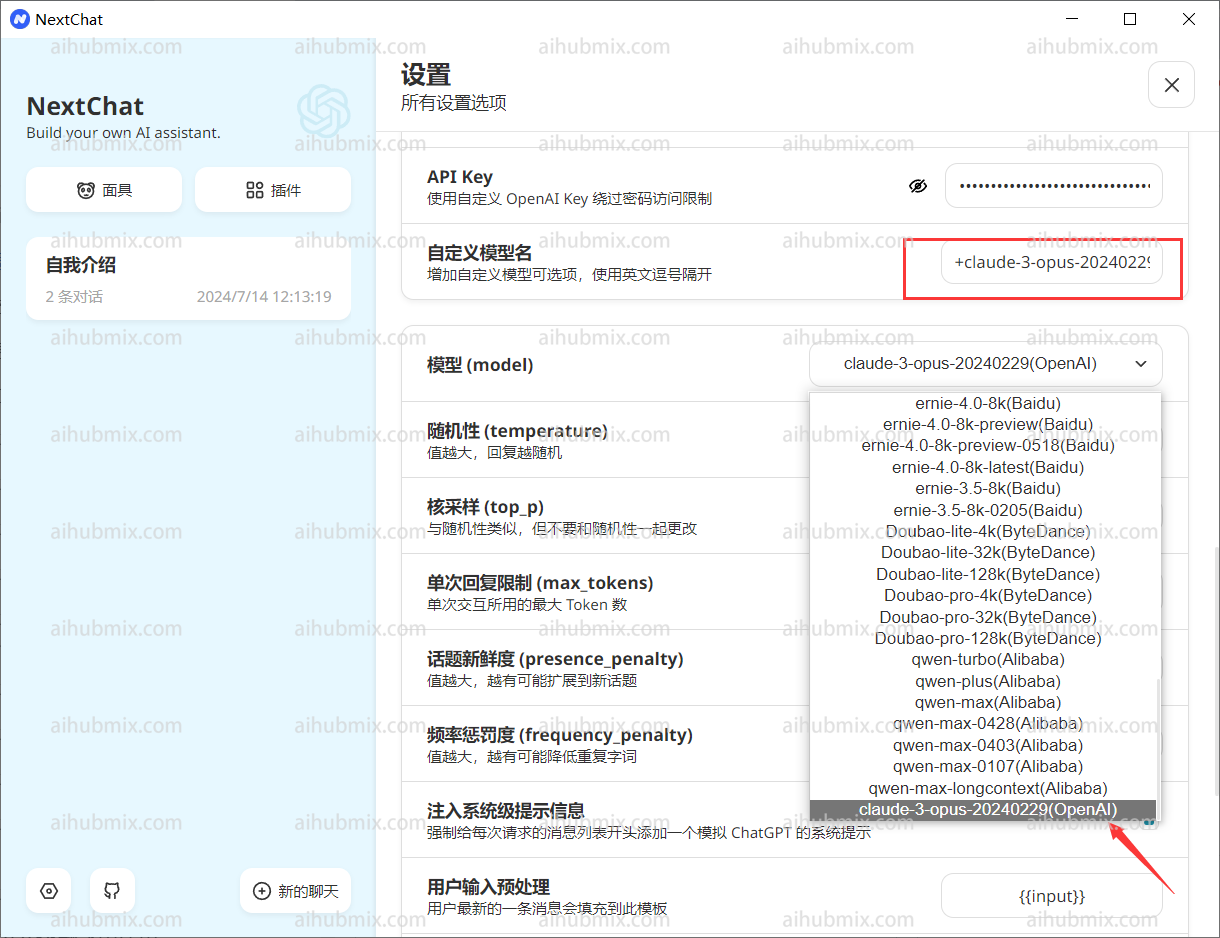
- On the model selection screen, confirm that your manually added model (OpenAI) appears at the bottom.